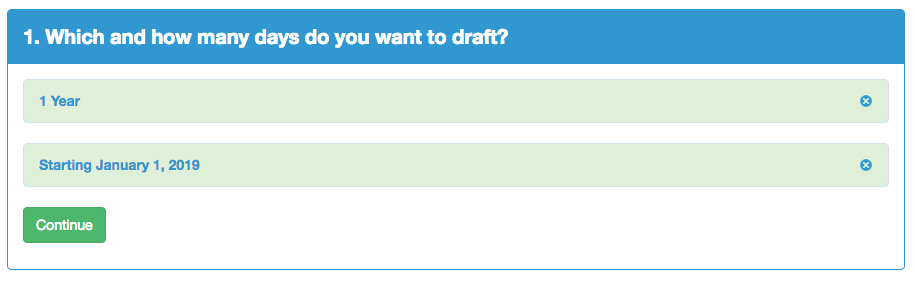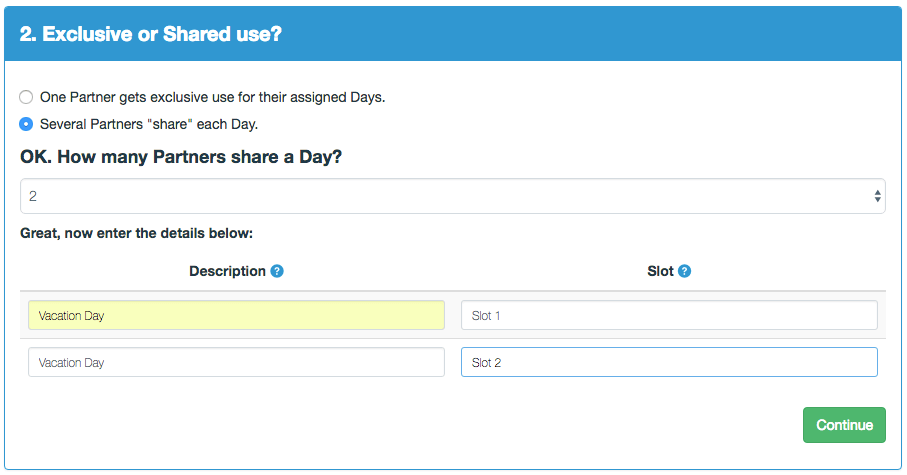The Myrtle Beach division of Carolina Radiology, a group of 18 Radiologists, needed a fair and efficient way to divide vacation days. Their previous methods used multiple spreadsheets and were tedious and imperfect and always ended with upset physicians. Could OnlineDraft offer a better way?
Carolina Radiology switched to OnlineDraft. One physician loaded the available vacation days and added the other physicians to the group. Getting everyone registered and getting the draft configured was a snap. Physicians could get email and text message turn notifications so their draft kept moving. Once their draft began, the group moved through their draft within 2.5 days. The draft results were available immediately in a list view and calendar view AND are available indefinitely so that physicians can check the schedule later for reference and to make trades.
"OnlineDraft was easy to set up and went very quickly once started. Our entire group is extremely pleased with the process and the results."
-- Dr. Mike B. from Carolina Radiology
Purchase Premium Support and work with our support team to analyze your business needs and then develop a plan to utilize OnlineDraft. With Premium Support, we will help you fully configure your draft and be available to make sure everything starts out smoothly. We will get your business prepared to use OnlineDraft going forward
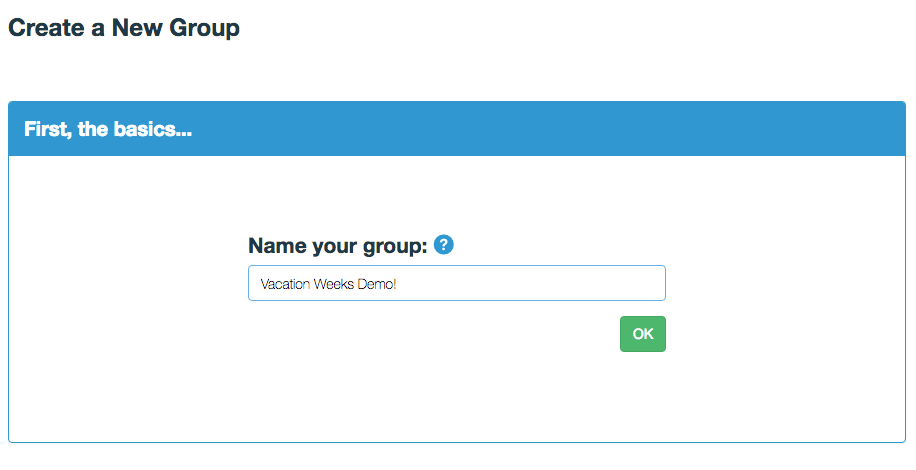
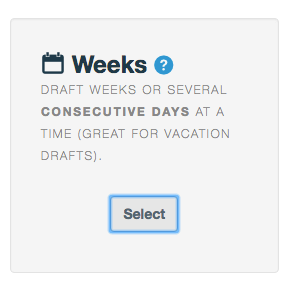


***